![]() POP3 is a common protocol that use by desktop email client to retrieve emails from your mail server. Most web-based email service don’t provide access to POP3. But it is changing. Major email provider such as GMail and Hotmail are providing POP3 to their user, except for Yahoo! Mail. POP3 is a premium service that require subscription for Yahoo Mail user. But, for some reason Asia user can use it for free! This option is not enable by default and you need to change some settings to enable POP3 in your Yahoo! Mail. Follow the guide below to enable POP3 access for your account:
POP3 is a common protocol that use by desktop email client to retrieve emails from your mail server. Most web-based email service don’t provide access to POP3. But it is changing. Major email provider such as GMail and Hotmail are providing POP3 to their user, except for Yahoo! Mail. POP3 is a premium service that require subscription for Yahoo Mail user. But, for some reason Asia user can use it for free! This option is not enable by default and you need to change some settings to enable POP3 in your Yahoo! Mail. Follow the guide below to enable POP3 access for your account:
*An updated guide is now available here!*
* Click on the image for larger screen shot.
Step 1: Login into your web Yahoo! Mail. Click on your Display Name and select ‘Edit My Account‘
 Step 2: You will see your account settings page. In the Member Information section, check the current settings for Preferred Content. If it is Yahoo! Asia, please skip to step 7. Else, click ‘Edit‘ on the Member Information section here.
Step 2: You will see your account settings page. In the Member Information section, check the current settings for Preferred Content. If it is Yahoo! Asia, please skip to step 7. Else, click ‘Edit‘ on the Member Information section here.
 Step 3: In the Member Details page, click on the current Preferred Content option. (ie: Yahoo! US)
Step 3: In the Member Details page, click on the current Preferred Content option. (ie: Yahoo! US)
 Step 4: Change your current preferred content settings to Yahoo! Asia and click ‘Finished‘.
Step 4: Change your current preferred content settings to Yahoo! Asia and click ‘Finished‘.
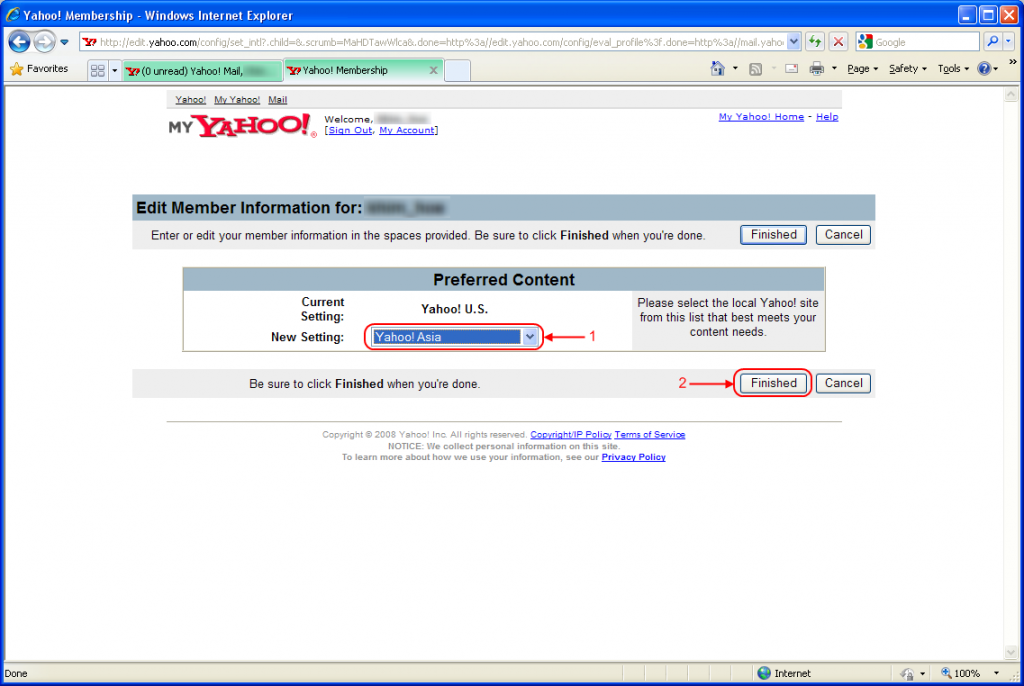 Step 5: Go through the TOS and click ‘I Accept‘. (If you decline the TOS, you cannot proceed further)
Step 5: Go through the TOS and click ‘I Accept‘. (If you decline the TOS, you cannot proceed further)
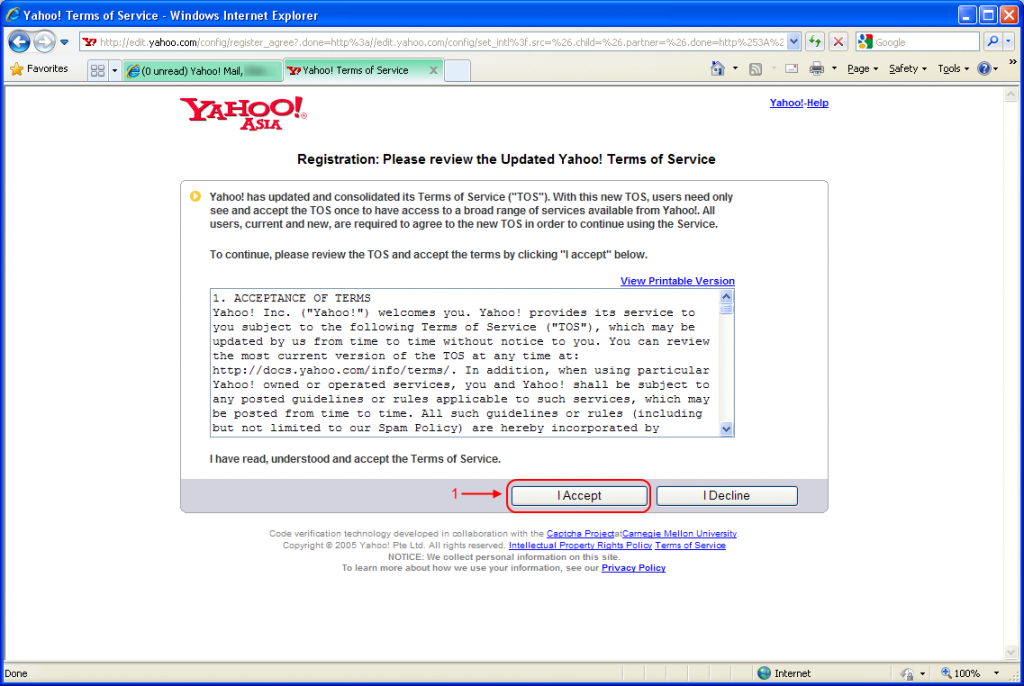 Step 6: Your preferred should be ‘Yahoo! Asia‘ now. Click the ‘Finished‘ button on the top right to save the settings.
Step 6: Your preferred should be ‘Yahoo! Asia‘ now. Click the ‘Finished‘ button on the top right to save the settings.
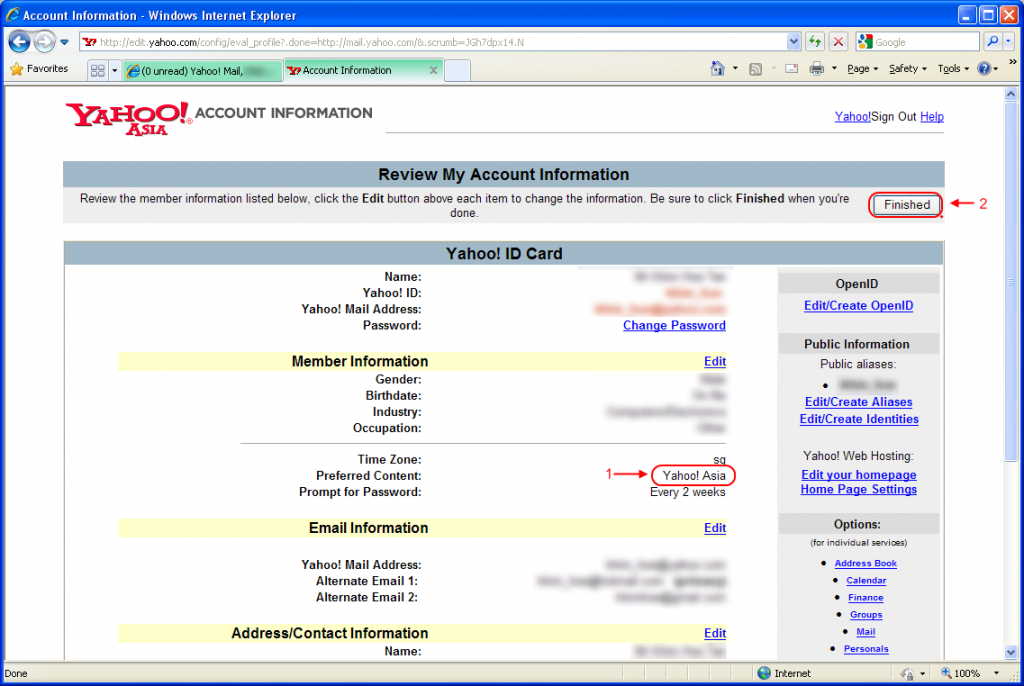 Step 7: In your main mail box page, click on Options and select Mail Options.
Step 7: In your main mail box page, click on Options and select Mail Options.
 Step 8: Click on POP & Forwarding. Click the ‘Set up or edit ‘POP & Forwarding‘ link.
Step 8: Click on POP & Forwarding. Click the ‘Set up or edit ‘POP & Forwarding‘ link.
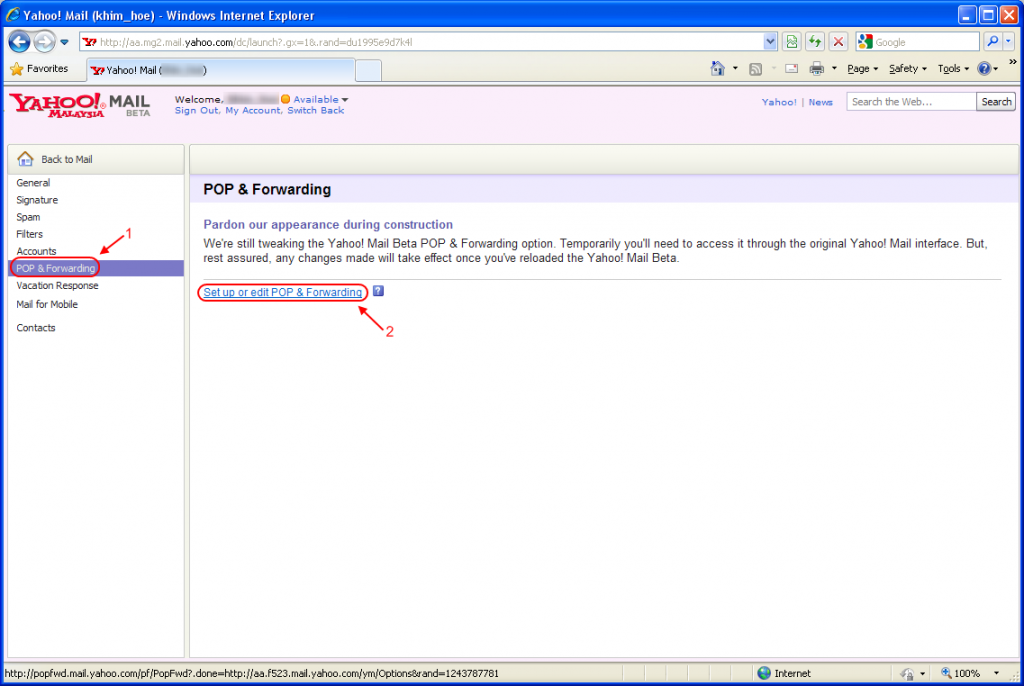 Step 9: Select the Web & POP Access options. Change the other settings if necessary. Click Save.
Step 9: Select the Web & POP Access options. Change the other settings if necessary. Click Save.
And you are done! The settings for the POP3 and SMTP:
Incoming Mail Server (POP3): pop.mail.yahoo.com (Use SSL, port: 995)
Outgoing Mail Server (SMTP): smtp.mail.yahoo.com (Use SSL, port: 465, use authentication)
Account Name/Username: <Your Yahoo! Mail address>
Email address: <Your Yahoo! Mail address>
Password: <Your Yahoo! Mail password>
I will post a guide later on how to setup Yahoo! Mail in your Outlook 2007. 🙂

Thanks a lot for great work.
Thanks a lot for great Help
Thanks a lot. God bless
It was really fantastic, I have try many other sites but they didn’t mention this part so I had configured everything but my yahoo location was not Asia yahoo, so it doesn’t work. It works for me thanks a lot.
Appreciate it.
Thank you very much! It works!
Thanks a lot…
Quite accurate info given..
i do not have the heading pop and forwarding in my yahoo mail options why not and how do i get it
3c3elN thanx big man
Many Many thanks…..
I have configured the Outlook 2007 with the same process. I just worked to find the proper options you showed in this configuration setup.
Thanks Again……;)
Thank you very much! Super man, it is works.
thanks a lot..it works
YOU, sir, are a God of the technological Olympus! Thanks, it works. I paid for people to do this FOR me… they couldn’t!
Thank you very much!
thanks, really works…
You can certainly see your expertise within the paintings you write. The world hopes for even more passionate writers like you who are not afraid to mention how they believe. All the time go after your heart.
I can no longer see the preferred content Dropdown.
this doesn’t work anymore, seems they closed this backdoor 🙁 will delete my yahoo mail coz it’s the only mail “service” who’s chargin’ for pop3 …….tz tz tz
not work 2012
Thanks a lot. It really works
only plus member can change their pop setting now 🙁 that sucks. Gmail allows me to do pop setting, but not yahoo.
oh wow
it is a great information
please try to avoid get erased………..
Tried today (sep-2012) but yahoo requires Mail Plus upgrade ($2/month) to access with POP & Forwarding.
thanks.
Thanks this will be a big help! I’ll try this now!
Pingback: ENJOY THE YAHOO FEATURES IN WINDOW LIVE MAIL! | 1 844 449 0455 Yahoo Mail Technical Support Help
How to enable the POP and POP3 setting in Yahoo account?
lets you directly download the messages from any email client by enabling the POP setting in Yahoo account.
There are two distinct ways to enable Yahoo POP3 settings, in order to receive the incoming emails. To get some insight.
Just follow the simple to enable POP and POP3 setting in Yahoo account:
https://yahoocontact.joomla.com/2-uncategorised/2-yahoopop3serversettings